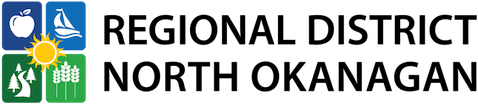If you rent or own a property within an Electoral Area that is connected to an RDNO Utility, you can access your account information online through the new platform, MyRDNO.
With a MyRDNO profile, you can:
- Access detailed account information
- View current and past bills and account payment history
- Sign up for eBilling - paperless billing emailed right to your inbox!
- Print copies of your current or historical invoices and other account information
Instructions
Getting started with MyRDNO requires a quick, one-time initial setup. To create a MyRDNO profile, you will need an internet connection, email address, phone number, and your account number and access code (find these on your utility invoice).